logging
https://developer.android.com/reference/android/util/Log.html
- 5 log levels:
error/warning/info/debug/verbose - error/warning/info are preserved in the release of app
- use class name as tag:
MyClass.class.getSimpleName()
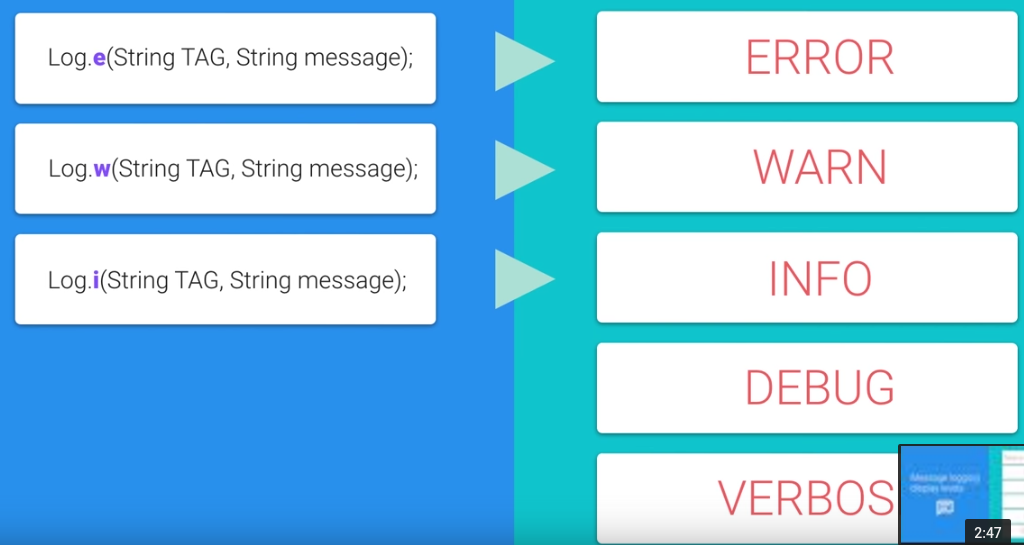
the Resources folder
https://developer.android.com/guide/topics/resources/providing-resources.html
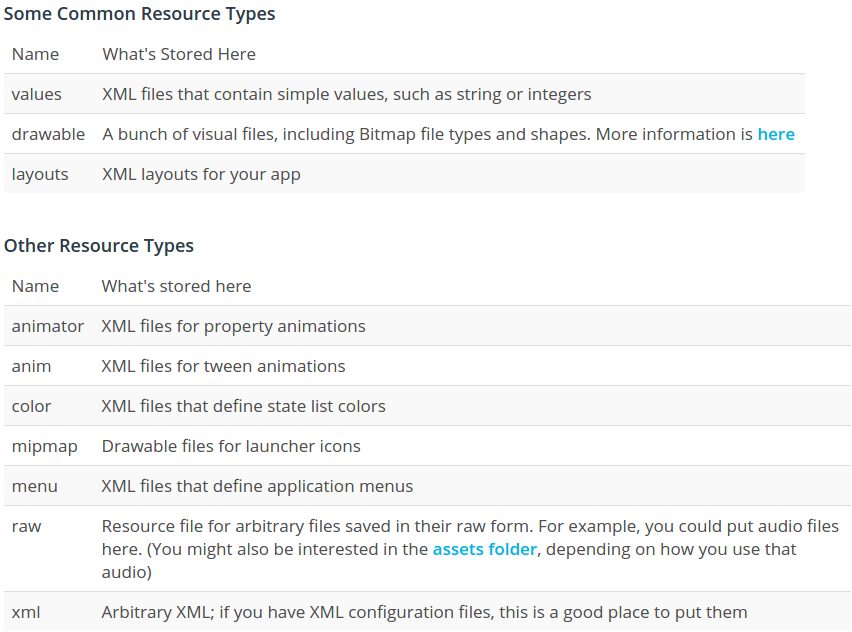
working with res/values/strings.xml
the strings defined in this xml file can be got from java activity using getString(R.string._the_id) method.
example:
in string.xml: <string name="today">Today</string>
in java: String myString = getString(R.string.today)
in other xmls files: use @string/today to access it.
ref: https://developer.android.com/guide/topics/resources/string-resource.html
Menu and ActionBar
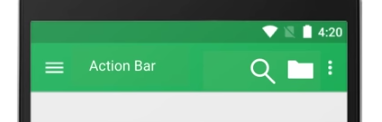
a menu item in the xml file (res folder→ create new android resource directory → menu):
// TODO (2) Create a menu in res/menu called main.xml
// TODO (3) Add one menu item to your menu
// TODO (4) Give the menu item an id of @+id/action_search
// TODO (5) Set the orderInCategory to 1
// TODO (6) Show this item if there is room (use app:showAsAction, NOT android:showAsAction)
// TODO (7) Set the title to the search string ("Search") from strings.xml
<menu xmlns:android="http://schemas.android.com/apk/res/android"
xmlns:app="http://schemas.android.com/apk/res-auto">
<item
android:id="@+id/action_search"
android:orderInCategory="1"
android:title="@string/search"
app:showAsAction="ifRoom" />
</menu>
shoule also set MainActivity as singleTop mode:
<activity android:name=".MainActivity"
android:launchMode="singleTop">
To create menu: override onCreateMenu:
// TODO (8) Override onCreateOptionsMenu
// TODO (9) Within onCreateOptionsMenu, use getMenuInflater().inflate to inflate the menu
// TODO (10) Return true to display your menu
@Override
public boolean onCreateOptionsMenu(Menu menu) {
getMenuInflater().inflate(R.menu.main, menu);
return true;
}
To handle menu item clicks: onOptionsItemSelected
// TODO (11) Override onOptionsItemSelected
// TODO (12) Within onOptionsItemSelected, get the ID of the item that was selected
// TODO (13) If the item's ID is R.id.action_search, show a Toast and return true to tell droid that you've handled this menu click
// TODO (14) Don't forgot to call .show() on your Toast
// TODO (15) If you do NOT handle the menu click, return super.onOptionsItemSelected to let droid handle the menu click
@Override
public boolean onOptionsItemSelected(MenuItem item) {
int itemid = item.getItemId();
if(itemid==R.id.action_search) {
// use MainActivity.this as context, instead of using just this
Toast.makeText(MainActivity.this, "search action selected!", Toast.LENGTH_SHORT).show();
return true;
}
return super.onOptionsItemSelected(item);
}
Another way to set menuitem action: menuitem.setIntent
@Override
public boolean onCreateOptionsMenu(Menu menu) {
getMenuInflater().inflate(R.menu.detail, menu);
MenuItem menuitem = menu.findItem(R.id.action_share);
Intent intent = ShareCompat.IntentBuilder.from(this)
.setType("text/plain")
.setChooserTitle("choose which app to share")
.setText(mForecast)
.getIntent();
menuitem.setIntent(intent);
return true;
}
Build the query URL
the request url for github repo search: https://api.github.com/search/repositories?q=android&sort=stars
use Uri Builder:
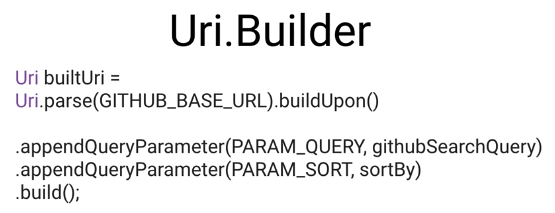
convert Uri to java URL:
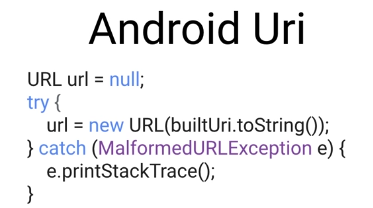
public static URL buildUrl(String githubSearchQuery) {
Uri.Builder uribuilder = Uri.parse(GITHUB_BASE_URL).buildUpon();
uribuilder = uribuilder.appendQueryParameter(PARAM_QUERY, githubSearchQuery);
uribuilder = uribuilder.appendQueryParameter(PARAM_SORT, sortBy);
Uri uri = uribuilder.build();
URL url = null;
try{
url = new URL(uri.toString());
} catch (MalformedURLException e) {
e.printStackTrace();
}
return url;
}
Fetching http request
http://stackoverflow.com/questions/309424/read-convert-an-inputstream-to-a-string
public static String getResponseFromHttpUrl(URL url) throws IOException {
HttpURLConnection urlConnection = (HttpURLConnection) url.openConnection();
try {
InputStream in = urlConnection.getInputStream();
Scanner scanner = new Scanner(in);
scanner.useDelimiter("\\A");
boolean hasInput = scanner.hasNext();
if (hasInput) {
return scanner.next();
} else {
return null;
}
} finally {
urlConnection.disconnect();
}
}
or use external library: http://square.github.io/okhttp/
Permission
declear permissions required in android manifest.xml
https://developer.android.com/guide/topics/permissions/index.html
in AndroidManifest.xml, under the manifest root:
<uses-permission android:name="android.permission.INTERNET"/>
NetworkOnMainThread exception
android has a single user interface thread responsible for user interaction: 60FPS — want to do as little as possible on this main thread.
⇒ run the network on a secondary execusion thread, when finished, modify the user interface on UI thread.
⇒ AsyncTask
AsyncTask
allows running a task on background thread while publishing results to the UI thread. The UI thread has a message queue and a handler: to process messages from other threads. — AsyncTask wraps this into a simpler interface.
AsyncTask is generic, the type parameters include: AsyncTask<Params, Progress, Result>
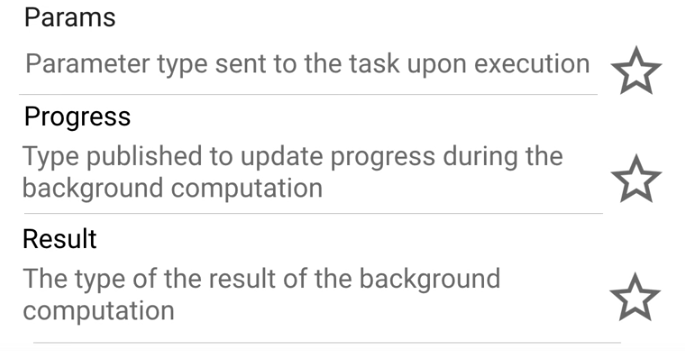
These 3 type parameters correspond to 4 function to override: doInBackgroud, onProgressUpdate, onPostExecute, onPreEcecute.
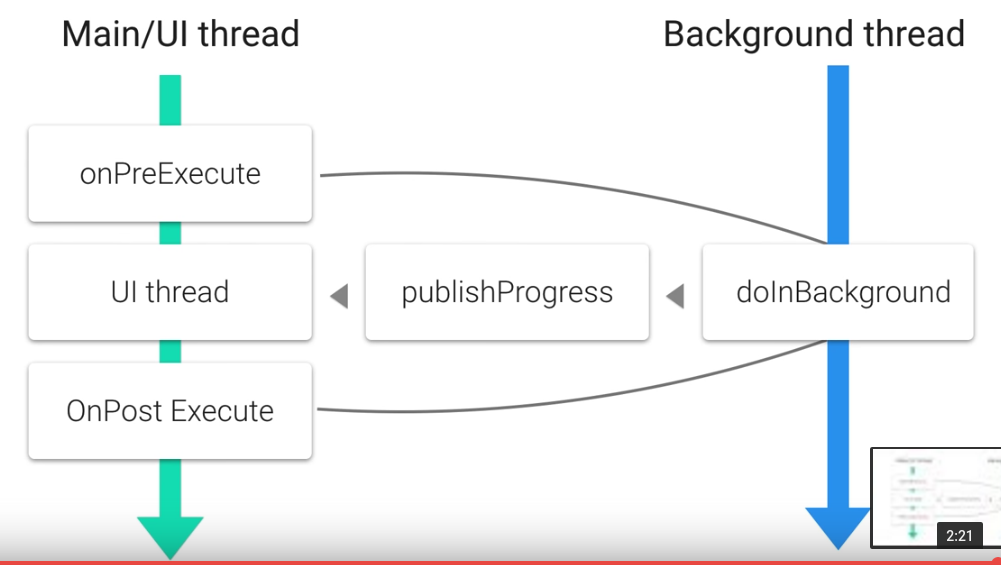
Once this (sub)class is defined, on UI thread, just create an AysncTask task, and use task.execute(params..) to make it run on background thread.
ref: https://developer.android.com/reference/android/os/AsyncTask.html
AsyncTask Example code
First create an inner class that extends AyncTask<> class, and add the job to do here:
// TODO (1) Create a class called GithubQueryTask that extends AsyncTask<URL, Void, String>
class GithubQueryTask extends AsyncTask<URL, Void, String> {
@Override
// TODO (2) Override the doInBackground method to perform the query. Return the results.
protected String doInBackground(URL... params) {
URL url = params[0];
try {
String res = NetworkUtils.getResponseFromHttpUrl(url);
return res;
} catch (IOException e) {
e.printStackTrace();
}
return null;
}
@Override // TODO (3) Override onPostExecute to display the results in the TextView
protected void onPostExecute(String s) {
if (s != null && !s.equals(""))
mSearchResultsTextView.setText(s);
else
super.onPostExecute(s);
}
}
Then in UI thread, create a such class object, call execute method on it:
private void makeGithubSearchQuery() {
String githubQuery = mSearchBoxEditText.getText().toString();
URL githubSearchUrl = NetworkUtils.buildUrl(githubQuery);
mUrlDisplayTextView.setText(githubSearchUrl.toString());
// TODO (4) Create a new GithubQueryTask and call its execute method, passing in the url to query
GithubQueryTask task = new GithubQueryTask();
task.execute(githubSearchUrl);
}
To show a progress bar when running in background ?
⇒ put textview and progressbar into the same FrameLayout, when running, make the progressbar visible, when finished, make it invisible.
Parsing JSON
json file content:
{
"temp": {
"min":"11.34",
"max":"19.01"
}
"weather": {
"id":"801",
"condition":"Clouds",
"description":"few clouds"
}
"pressure":"1023.51",
"humidity":"87"
}
the funtion to get the condition from the above json:
String getCondition(String JSONString) {
JSONObject forecast = new JSONObject(JSONString);
JSONObject weather = forecast.getJSONObject("weather");
return weather.getString("condition");
}
Disqus 留言