- Data Persistance
- PreferenceFragments
- Adding a settings screen from a pref-xml file Recipe
- 1. create a settings activity
- 2. create a preferences xml
- 3. create a class that extends PreferenceFragment
- 4. change root element of settings activity to a fragment
- 5. add a preferenceTheme
- 6. read from SharedPreferences and update
- best practice: using resources instead of using constant iterals everywhere.
- PreferenceChangeListener
- List Preference
Save settings and configurations.
Data Persistance
5 different ways of data persistance:
onSavedInstanceState(): store state of views in k-v pairs (Bundles), used when screen rotates / app killed by system, temperary.SharedPreferences: save k-v pairs to a file, can save primitive types.- SQLite database: complicated data types
- Internal / External Storage: save large files to local phone, ex. podcast app / camera app.
- Server: ex. leaderboard for a game (Firebase)
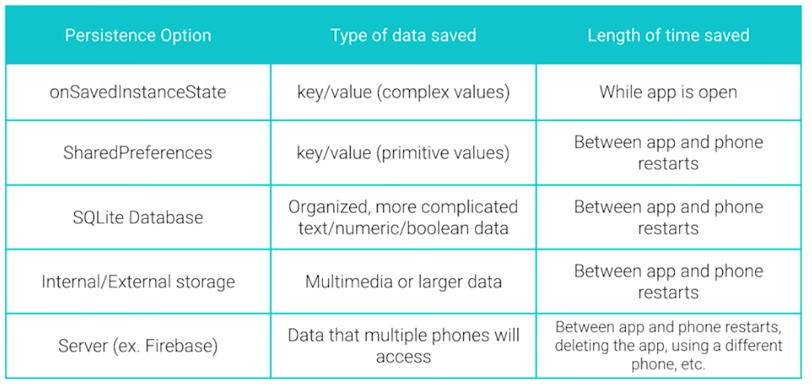
PreferenceFragments
PreferenceFragment is a class to handle the storing of user preferences.
Fragment
Fragment is a class that represents a modular and reusable piece of an Activity.
ex. a booklist-bookdetail app, for tablets want both screens (list/detail) on the same screen ⇒ put the 2 screens into Fragments, and re-use them.
PreferenceFragment
populated with preferences defined in an XML, and (automatically) update k-v pairs in a sharedpref file.
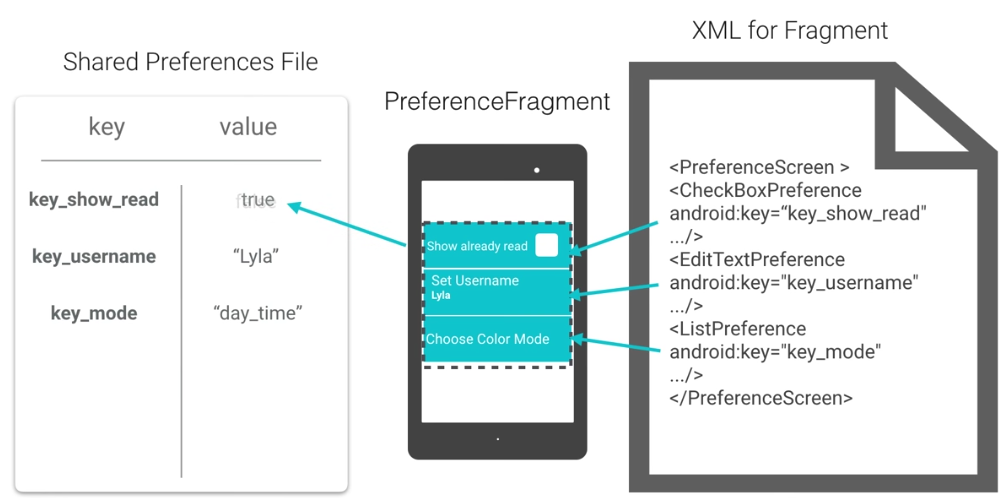
in the pref XML file: define what are in the preferences, keys(names) and default values, and summary of a pref item.
Adding a settings screen from a pref-xml file Recipe
1. create a settings activity
- add a menu xml, in the xml, add a menu item
- show menu in mian activity
- when "settings" item is clicked: open settings activity
2. create a preferences xml
- setup gradle dependency (build.gradle):
compile 'com.android.support:preference-v7:25.1.0'
-
create a xml file in
res/xmlfolder, add CheckBoxPreference.<?xml version="1.0" encoding="utf-8"?>
3. create a class that extends PreferenceFragment
// TODO (2) Create a class called SettingsFragment that extends PreferenceFragmentCompat
public class SettingsFragment extends PreferenceFragmentCompat{
// TODO (5) In SettingsFragment's onCreatePreferences method add the preference file using the
// addPreferencesFromResource method
@Override
public void onCreatePreferences(Bundle savedInstanceState, String rootKey) {
addPreferencesFromResource(R.xml.pref_visualizer);
}
}
4. change root element of settings activity to a fragment
<?xml version="1.0" encoding="utf-8"?>
<fragment xmlns:android="http://schemas.android.com/apk/res/android"
xmlns:tools="http://schemas.android.com/tools"
android:id="@+id/activity_settings"
android:name="android.example.com.visualizerpreferences.SettingsFragment"
android:layout_width="match_parent"
android:layout_height="match_parent">
</fragment>
5. add a preferenceTheme
in res/values/styles.xml:
<item name="preferenceTheme">@style/PreferenceThemeOverlay</item>
6. read from SharedPreferences and update
in onStart or onResume of main activity:
// TODO (2) Get a reference to the default shared preferences from the PreferenceManager class
SharedPreferences pref = PreferenceManager.getDefaultSharedPreferences(this);
// TODO (3) Get the value of the show_bass checkbox preference and use it to call setShowBass
mVisualizerView.setShowBass(pref.getBoolean("show_bass", true));
best practice: using resources instead of using constant iterals everywhere.
i.e. extract strings/bools into strings.xml or bools.xml:
<string name="pref_show_bass_title">Show Bass</string>
<string name="pref_show_bass_key" translatable="false">show_bass</string>
<string name="pref_show_bass_summaryon">Shown</string>
<string name="pref_show_bass_summaryoff">Hidden</string>
<bool name="pref_show_bass_default">true</bool>
in other xml files:
<CheckBoxPreference
android:defaultValue="@bool/pref_show_bass_default"
android:key="@string/pref_show_bass_key"
android:summaryOff="@string/pref_show_bass_summaryoff"
android:summaryOn="@string/pref_show_bass_summaryon"
android:title="@string/perf_show_bass_title" />
in java files:
mVisualizerView.setShowBass(perf.getBoolean(getString(R.string.pref_show_bass_key),
getResources().getBoolean(R.bool.pref_show_bass_default)));
PreferenceChangeListener
instead of updating preferences in onStart/onResume of main activity, use onPreferenceChangeListener, this is called whenever a sharedpref is changed.
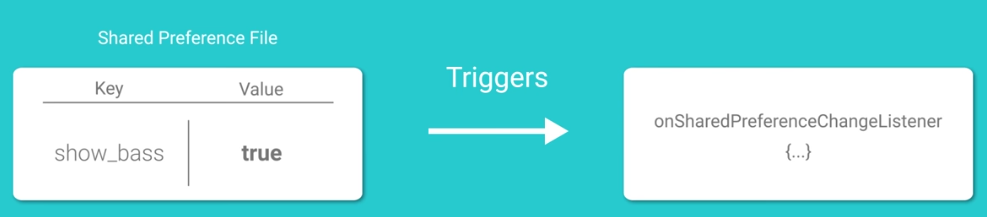
Reciept
step 1: determine the activity who's UI needs to be changed when pref changes — in our case, is the main activity
step 2: let this activity implement OnSharedPreferenceChangeListener and override the onSharedPreferenceChanged method
@Override
public void onSharedPreferenceChanged(SharedPreferences sharedPreferences, String key) {
Preference pref = findPreference(key);
if (!(pref instanceof CheckBoxPreference)) {
String value = sharedPreferences.getString(key, "");
setPreferenceSummary(pref, value);
}
}
step 3: link this Listener to the SharedPreference object that it listens to, using registerOnSharedPreferenceChangeListener
in onCreate():
SharedPreferences sharedPreferences = PreferenceManager.getDefaultSharedPreferences(this);
sharedPreferences.registerOnSharedPreferenceChangeListener(this);
step 4: unregister the Listener when activity is shut down in onDestroy():
@Override
protected void onDestroy() {
super.onDestroy();
PreferenceManager.getDefaultSharedPreferences(this)
.unregisterOnSharedPreferenceChangeListener(this);
}
List Preference
Compared to CheckBoxPreference, ListPreference offers an array of possible choices.
ListPreference Recipe
define options labels/values in res/values/strings.xml:
<string name="pref_color_key">pref_color</string>
<string name="pref_color_title">Pick a color</string>
<string name="pref_color_red_label">Red</string>
<string name="pref_color_blue_label">Blue</string>
<string name="pref_color_green_label">Green</string>
<string name="pref_color_red_value" translatable="false">color_red</string>
<string name="pref_color_blue_value" translatable="false">color_blue</string>
<string name="pref_color_green_value" translatable="false">color_green</string>
(note: xx_value is for internal usage, xx_lablel is what is shown on screen to users)
create res/values/arrays.xml:
<?xml version="1.0" encoding="utf-8"?>
<!-- TODO (3) Add a res->values->arrays.xml file which contains two arrays, one for
labels and one for values. The arrays should contain strings found in this file-->
<resources>
<array name="pref_color_option_labels">
<item>@string/pref_color_red_label</item>
<item>@string/pref_color_blue_label</item>
<item>@string/pref_color_green_label</item>
</array>
<array name="pref_color_option_values">
<item>@string/pref_color_red_value</item>
<item>@string/pref_color_blue_value</item>
<item>@string/pref_color_green_value</item>
</array>
</resources>
in preference xml: add a ListPreference element
<ListPreference
android:defaultValue="@string/pref_color_red_value"
android:entries="@array/pref_color_option_labels"
android:entryValues="@array/pref_color_option_values"
android:key="@string/pref_color_key"
android:title="@string/pref_color_title"/>
finally in main activity:
String default_color_value = getString(R.string.pref_color_red_value);
mVisualizerView.setColor(sharedPreferences.getString(getString(R.string.pref_color_key),
default_color_value) );
add summary for list preference
we have to this programatically in the java code.
Here is the recipe:
step 1: let the SettingsFragment class implement OnSharedPreferenceChangeListener:
// TODO (1) Implement OnSharedPreferenceChangeListener
public class SettingsFragment extends PreferenceFragmentCompat implements OnSharedPreferenceChangeListener
step 2:set preference's summary by setSummary():
// TODO (2) Create a setPreferenceSummary which takes a Preference and String value as parameters.
// This method should check if the preference is a ListPreference and, if so, find the label
// associated with the value. You can do this by using the findIndexOfValue and getEntries methods
// of Preference.
private void setPreferenceSummary(Preference sharedPref, String value) {
if (sharedPref instanceof ListPreference) {
ListPreference listPref = (ListPreference) sharedPref;
int idx = listPref.findIndexOfValue(value);
listPref.setSummary(listPref.getEntries()[idx]);
}
}
step 3: set pref summary in onCreatePreferences:
@Override
public void onCreatePreferences(Bundle bundle, String s) {
// Add visualizer preferences, defined in the XML file in res->xml->pref_visualizer
addPreferencesFromResource(R.xml.pref_visualizer);
// TODO (3) Get the preference screen, get the number of preferences and iterate through
// all of the preferences if it is not a checkbox preference, call the setSummary method
// passing in a preference and the value of the preference
PreferenceScreen prefScreen = getPreferenceScreen();
int nPrefs = prefScreen.getPreferenceCount();
for(int i=0; i<nPrefs; i++){
Preference p = prefScreen.getPreference(i);
if(p instanceof CheckBoxPreference) continue;
else {
String value = prefScreen.getSharedPreferences().getString(p.getKey(), "");
setPreferenceSummary(p, value);
}
}
}
step 4: implement onSharedPreferenceChanged listener:
// TODO (4) Override onSharedPreferenceChanged and, if it is not a checkbox preference,
// call setPreferenceSummary on the changed preference
@Override
public void onSharedPreferenceChanged(SharedPreferences sharedPreferences, String key) {
if (sharedPreferences instanceof CheckBoxPreference) return;
else{
Preference pref = findPreference(key);
String value = sharedPreferences.getString(key, "");
setPreferenceSummary(pref, value);
}
}
step 5: finally register/unregister the listener in oncreate/ondestroy:
// TODO (5) Register and unregister the OnSharedPreferenceChange listener (this class) in
// onCreate and onDestroy respectively.
@Override
public void onCreate(Bundle savedInstanceState) {
super.onCreate(savedInstanceState);
getPreferenceScreen().getSharedPreferences()
.registerOnSharedPreferenceChangeListener(this);
}
@Override
public void onDestroy() {
super.onDestroy();
getPreferenceScreen().getSharedPreferences()
.unregisterOnSharedPreferenceChangeListener(this);
}
Disqus 留言