Recycler View, Adaper, ViewHolder
rather than creating list items as we scroll, keep them in a queue (recycling bin) → when scrolling, the list items are recycled and re-bind to new content. RecyclerView is better version of ListView.
Adaper: bind data from data source, and provide the RecyclerView with new views when needed.
Adapter uses a ViewHolder to send views to RecyclerView. — each findViewById wil be only called once, and cached in the ViewHolder.
And the RecyclerView uses a LayoutManager to manage the appearance of the items.
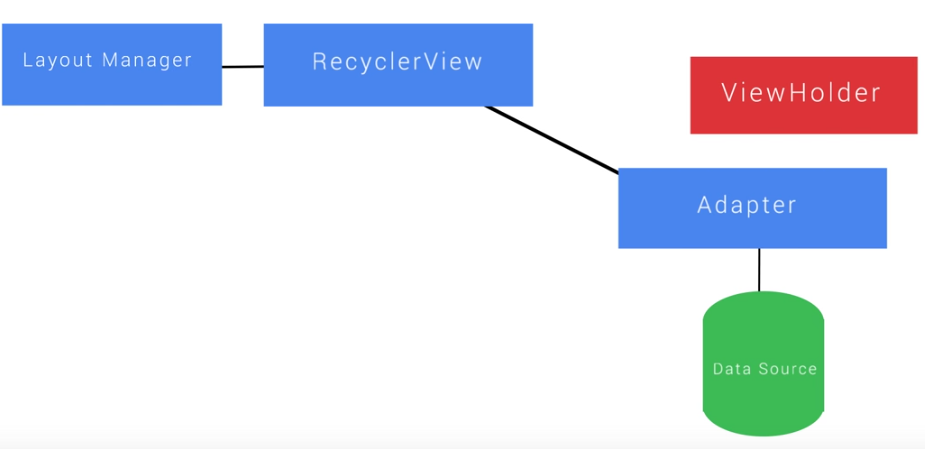
RecyclerView code example: a list of numbers
1. add gradle dependency
in build.gradle file, add in dependencies:
compile 'com.android.support:recyclerview-v7:25.1.0'
and re-sync project, now we can use android.support.v7.widget.RecyclerView in the layout files.
2. create item layout
This is what each of the items in RecyclerView should like.
<FrameLayout xmlns:android="http://schemas.android.com/apk/res/android"
android:layout_width="match_parent"
android:layout_height="wrap_content"
android:padding="16dp"
android:orientation="vertical">
<!--// TODO (8) Align the TextView to the start of the parent-->
<!--// TODO (9) Center the TextView vertically in the layout-->
<TextView
android:layout_width="wrap_content"
android:layout_height="wrap_content"
android:id="@+id/tv_item"
style="@style/TextAppearance.AppCompat.Caption"
android:fontFamily="monospace"
android:textSize="42sp"
android:layout_gravity="center_vertical|start"
/>
</FrameLayout>
3. subclass RecyclerView.ViewHolder
Create an inner class (inside the Adapter class), define class variables, override the constructor(takes a View as parameter), and add functions.
// TODO (12) Create a class called NumberViewHolder that extends RecyclerView.ViewHolder
class NumberViewHolder extends RecyclerView.ViewHolder {
// TODO (13) Within NumberViewHolder, create a TextView variable called listItemNumberView
TextView listItemNumverView;
// TODO (14) Create a constructor for NumberViewHolder that accepts a View called itemView as a parameter
// TODO (15) Within the constructor, call super(itemView) and then find listItemNumberView by ID
public NumberViewHolder(View itemView) {
super(itemView);
listItemNumverView = (TextView) itemView.findViewById(R.id.tv_item); // this view is cached in ViewHolder
}
// TODO (16) Within the NumberViewHolder class, create a void method called bind that accepts an int parameter called listIndex
// TODO (17) Within bind, set the text of listItemNumberView to the listIndex
// TODO (18) Be careful to get the String representation of listIndex, as using setText with an int does something different
// calling setText() with an integer, android will use the int as a string resource id
void bind(int listIndex) {
listItemNumverView.setText(String.valueOf(listIndex));
}
}
4. subclass RecyclerView.Adapter
The Adapter will
- create a viewholder for each recycler view item (
onCreateViewHolder) - inflat each item that will be displayed (
onCreateViewHolder) - bind data from data source to each item (
getItemCount) - return the number of items in data source (
onBindViewHolder)
⇒ create a class that extends RecyclerView.Adapter<MyViewHolder>, and implement methods.
public class GreenAdapter extends RecyclerView.Adapter<GreenAdapter.NumberViewHolder> {
int mNumberItems;
public GreenAdapter(int nitems){
this.mNumberItems = nitems;
}
// TODO (5) Override the onCreateViewHolder method
// TODO (6) Create and return a new NumberViewHolder within this method
@Override
public NumberViewHolder onCreateViewHolder(ViewGroup parent, int viewType) {
Context context = parent.getContext();
LayoutInflater inflater = LayoutInflater.from(context);
boolean shouldAttachToParentImmediatelly = false;
View view = inflater.inflate(R.layout.number_list_item, parent, shouldAttachToParentImmediatelly);
return new NumberViewHolder(view);
}
// TODO (7) Override onBindViewHolder
// TODO (8) Within onBindViewHolder, call holder.bind and pass in the position
@Override
public void onBindViewHolder(NumberViewHolder holder, int position) {
holder.bind(position);
}
// TODO (9) Override getItemCount and return the number of items to display
@Override
public int getItemCount() {
return mNumberItems;
}
/**
* Cache of the children views for a list item.
*/
class NumberViewHolder extends RecyclerView.ViewHolder {
// Will display the position in the list, ie 0 through getItemCount() - 1
TextView listItemNumberView;
/**
* Constructor for our ViewHolder. Within this constructor, we get a reference to our
* TextViews and set an onClickListener to listen for clicks. Those will be handled in the
* onClick method below.
* @param itemView The View that you inflated in
* {@link GreenAdapter#onCreateViewHolder(ViewGroup, int)}
*/
public NumberViewHolder(View itemView) {
super(itemView);
listItemNumberView = (TextView) itemView.findViewById(R.id.tv_item_number);
}
/**
* A method we wrote for convenience. This method will take an integer as input and
* use that integer to display the appropriate text within a list item.
* @param listIndex Position of the item in the list
*/
void bind(int listIndex) {
listItemNumberView.setText(String.valueOf(listIndex));
}
}
}
https://www.youtube.com/watch?v=ns3WC8HFx90
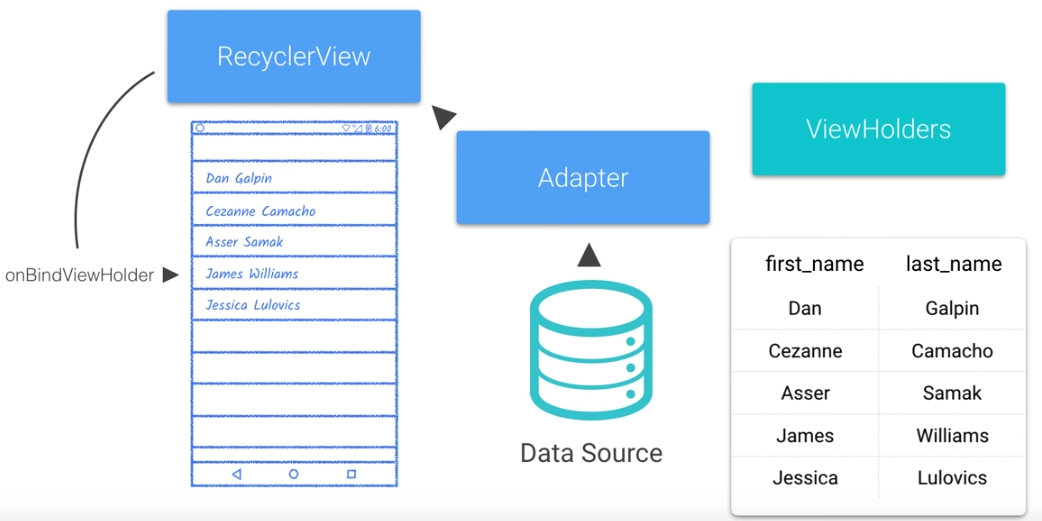
5. use LayoutManager, putting things together
layoutmanager determines when an item is recycled.
3 implementation of LayoutManager: LinearLayoutManager, GridLayoutManager, StaggeredGridLayoutManager.
In the MainActivity, create a LinearLayoutManager, and set the recycler view's manager to it. Then create an Adapter, and set recycler's adapter to it.
In the onCreate method:
mNumbersList = (RecyclerView) findViewById(R.id.rv_numbers);
// TODO (5) Create a LinearLayoutManager variable called layoutManager
// TODO (6) Use setLayoutManager on mNumbersList with the LinearLayoutManager we created above
LinearLayoutManager layoutManager = new LinearLayoutManager(this);
mNumbersList.setLayoutManager(layoutManager);
// TODO (7) Use setHasFixedSize(true) to designate that the contents of the RecyclerView won't change an item's size
mNumbersList.setHasFixedSize(true);
// TODO (8) Store a new GreenAdapter in mAdapter and pass it NUM_LIST_ITEMS
mAdapter = new GreenAdapter(NUM_LIST_ITEMS);
// TODO (9) Set the GreenAdapter you created on mNumbersList
mNumbersList.setAdapter(mAdapter);
6. handle item click reciept
To handle the click on items:
a. define a Listener interface
// TODO (1) Add an interface called ListItemClickListener
// TODO (2) Within that interface, define a void method called onListItemClick that takes an int as a parameter
interface ListItemClickListener{
void onListItemClick(int index);
}
b. make this Listener a private meber of the Adapter class, passed as constructor parameter.
c. make the Adapter's inner ViewHolder to implement View.OnClickListener interface, and override the onClick method:
// TODO (6) Override onClick, passing the clicked item's position (getAdapterPosition()) to mOnClickListener via its onListItemClick method
@Override
public void onClick(View v) {
int pos = this.getAdapterPosition();
mOnClickListener.onListItemClick(pos);
}
d. in the inner ViewHolder class' constructor, set onclicklistner of the passed item to the viewholder itself:
public NumberViewHolder(View itemView) {
super(itemView);
listItemNumberView = (TextView) itemView.findViewById(R.id.tv_item_number);
viewHolderIndex = (TextView) itemView.findViewById(R.id.tv_view_holder_instance);
// TODO (7) Call setOnClickListener on the View passed into the constructor (use 'this' as the OnClickListener)
itemView.setOnClickListener(this);
}
e. make MainActivity implments the Adapter.ItemClickListener, and provide the onclick method:
public class MainActivity extends AppCompatActivity implements GreenAdapter.ListItemClickListener {
//...
// TODO (10) Override ListItemClickListener's onListItemClick method
// TODO (11) In the beginning of the method, cancel the Toast if it isn't null
// TODO (12) Show a Toast when an item is clicked, displaying that item number that was clicked
@Override
public void onListItemClick(int index) {
if(mToast!=null) mToast.cancel();
mToast.setText(String.format("item %d is clicked!", index));
mToast.show();
}
}
f. when creating Adapter in MainActivity, pass this as second constructor parameter
Disqus 留言